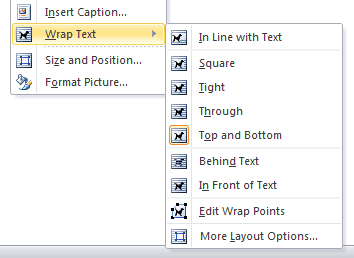How to add images
Return to the video alternative.
Add alternative text to images
- Right click the picture.
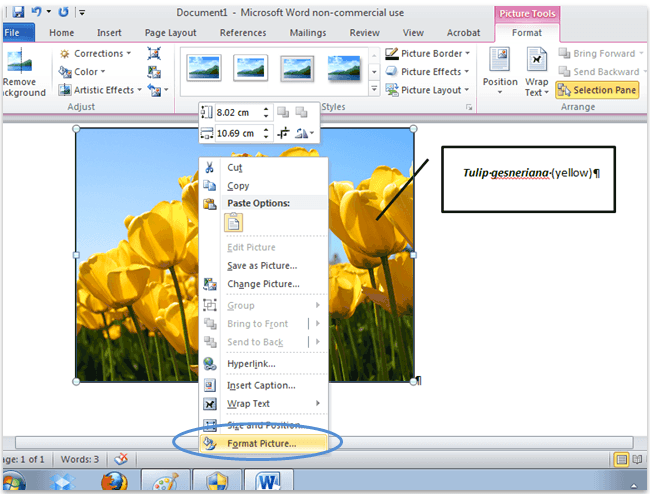
- Select the ‘Format picture’ option. A dialog box opens.
- Select the ‘Alt Text’ tab.
- Add the alternative text to the ‘Description’ field only; the title is not required. ‘Figure’ text can be added above or below the image and should be different to the ALT.
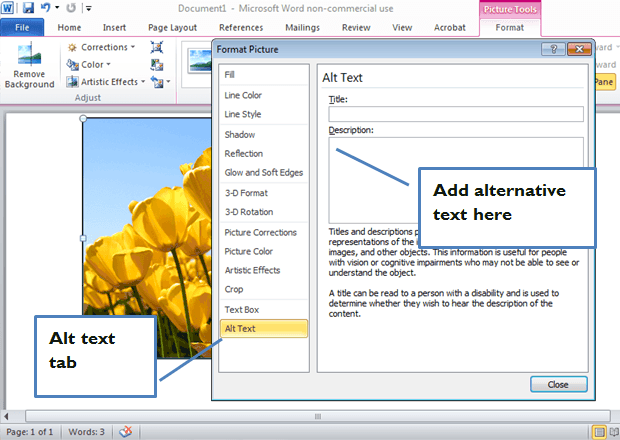
Modify the text wrapping
All text wrapping must be set to ‘Top and Bottom’ or ‘In Line With Text’
- Select the image and right-click
- Choose the ‘Wrap Text’ option
- Select ‘Top and Bottom’ or ‘In Line With Text’ as required.